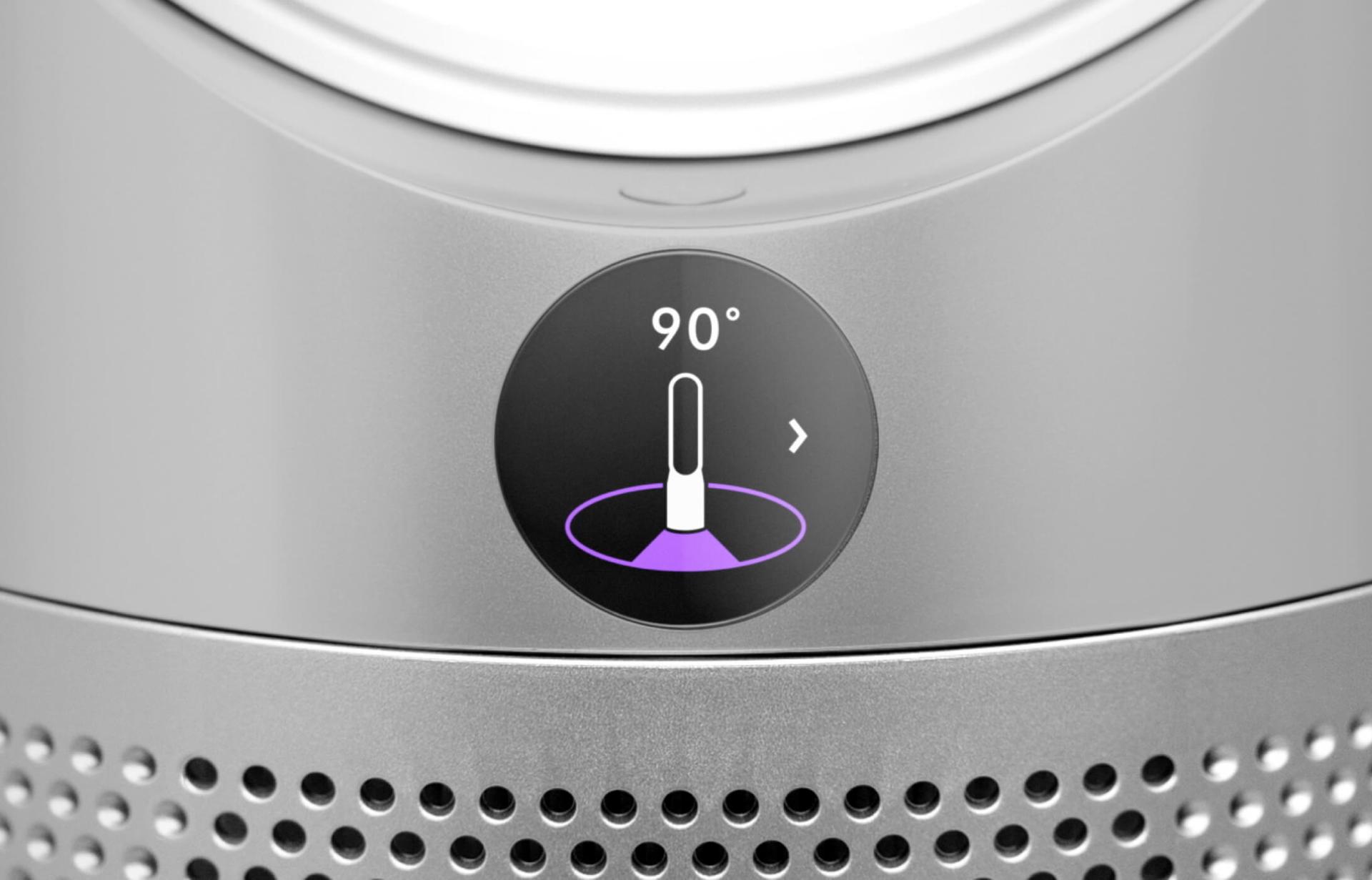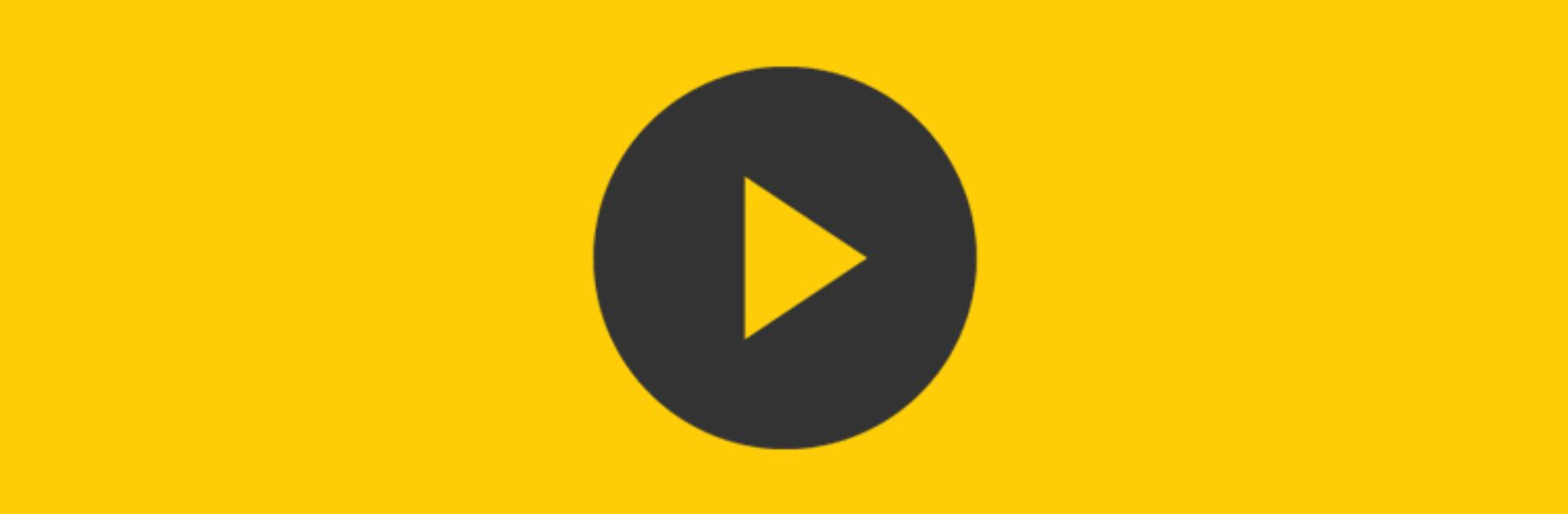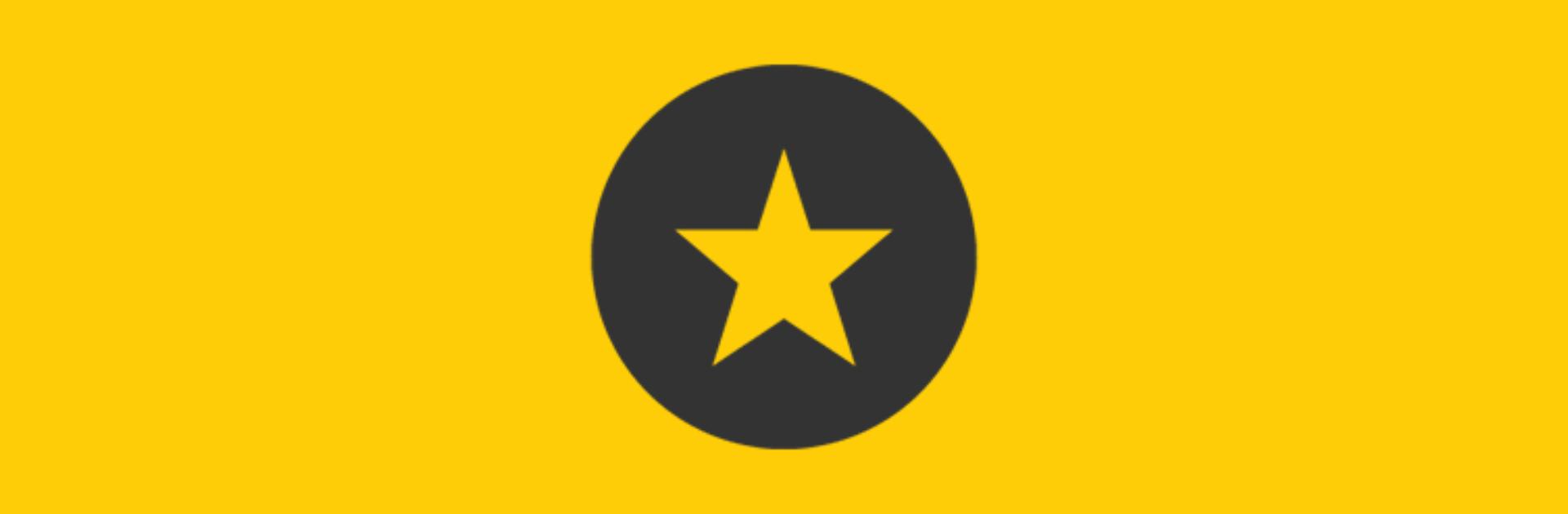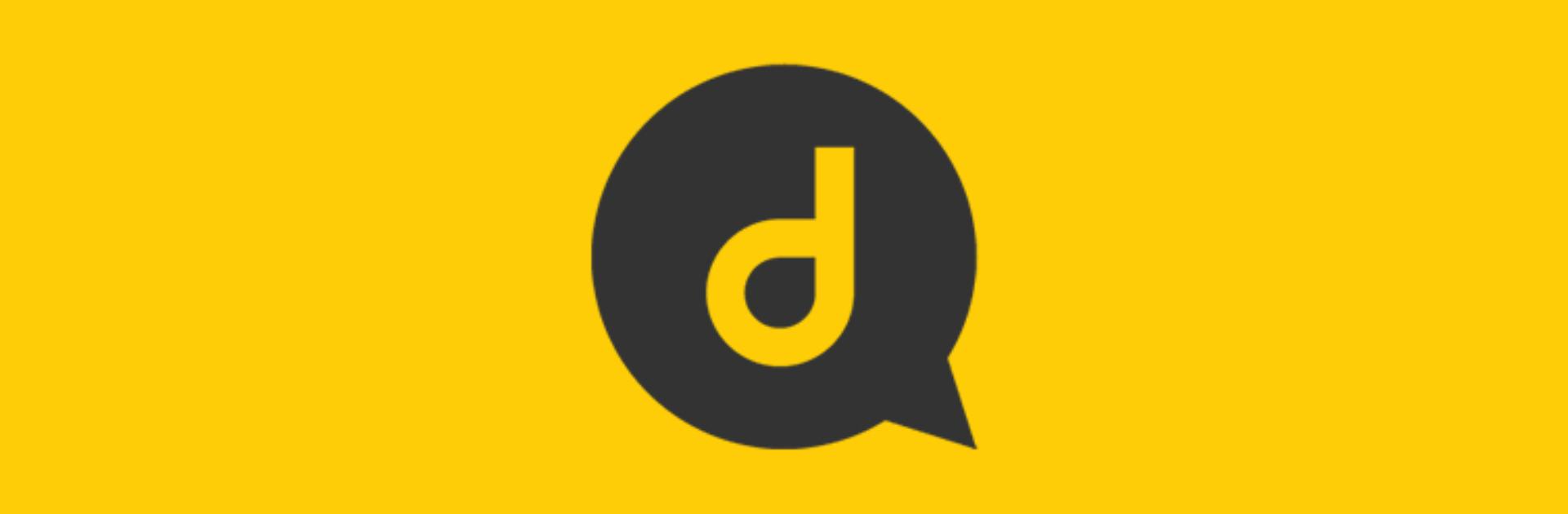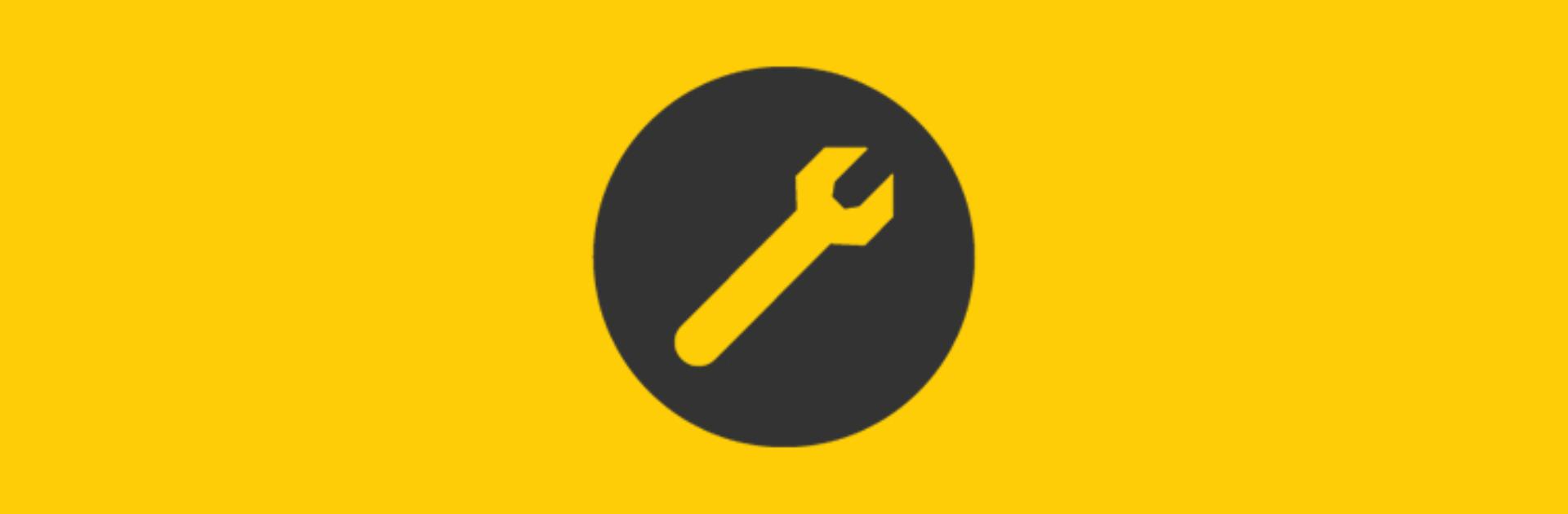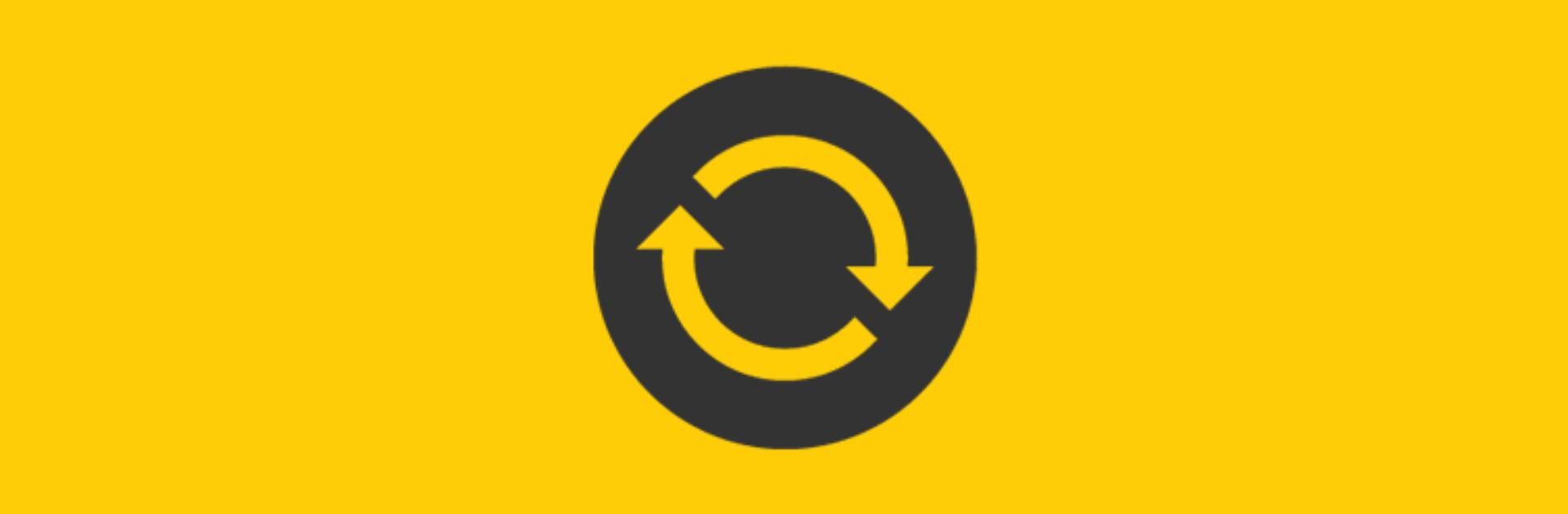Support for your Dyson Purifier Hot+Cool™
Here you can find helpful tips, video guides, maintenance advice, your user manual and more.

Register your purifier
Sign up to My Dyson and register your purifier for instant access to how-to guides, user manuals and more. You can also receive tailored support, direct to your inbox.
Getting started
-
Watch how to quickly get your Dyson Purifier Hot Cool™ up and running with our step-by-step video guide.
-
Once you have set up your machine, if the sensors are not showing any readings or are showing a zero reading, please follow the steps in the troubleshooting guide below to resolve.
Connecting your purifier
Follow these three steps to connect your purifier to the MyDyson™ app.1
-
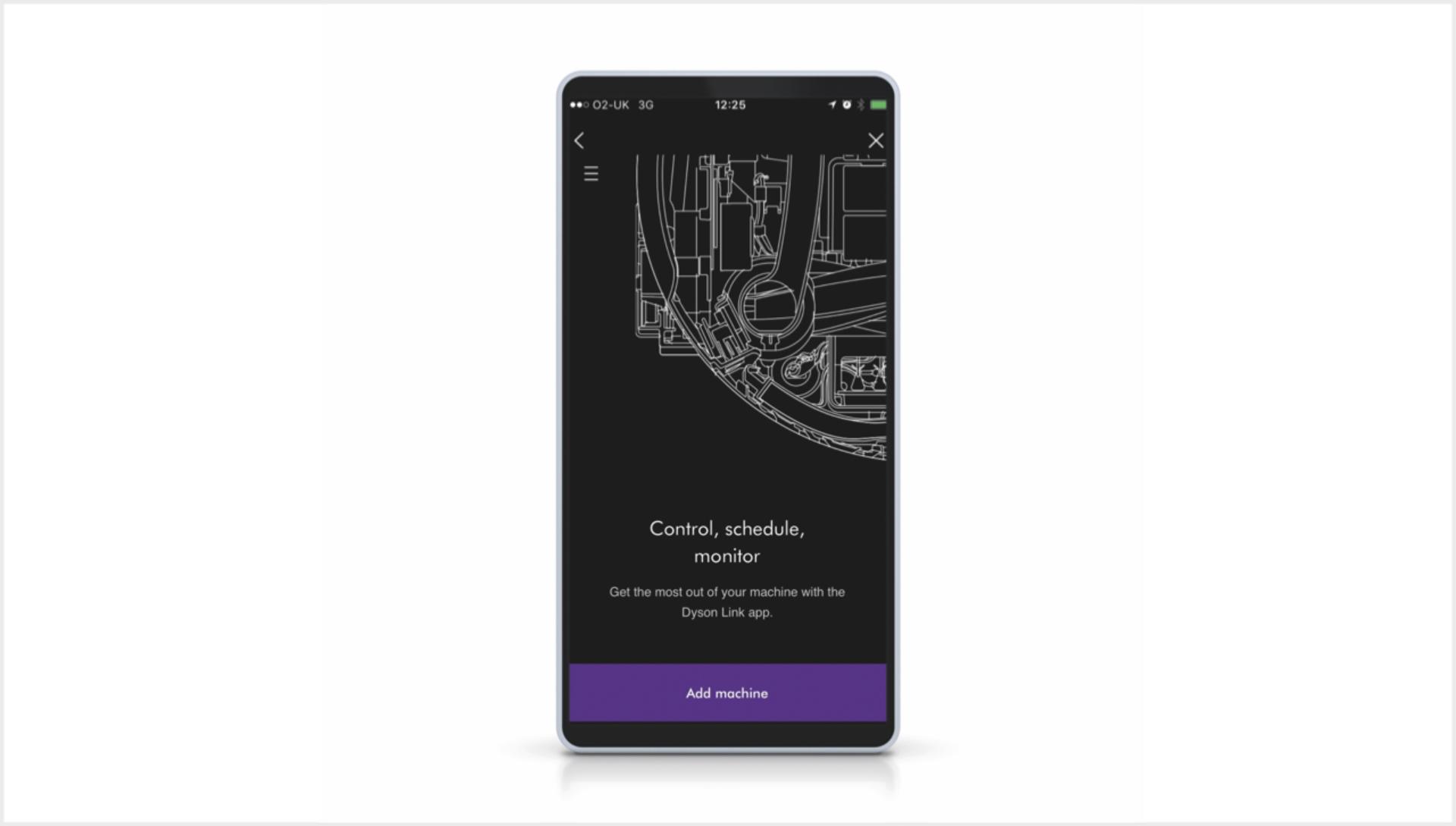
Step 1
Download the MyDyson™ app to your mobile device, open and select 'Add machine' from the menu. Then select your purifier. -

Step 2
Hold your device next to your purifier's LCD screen. This will allow your machine to detect your mobile device. -

Step 3
Press the Standby button on your purifier to activate the pairing process. Then follow the on-screen instructions to complete connection set-up.

How to use your purifier
Understanding the LCD screen icons
The icons on your LCD screen show which pollutants are present, reporting them in real time. They also tell you about temperature, humidity and filter life.
-
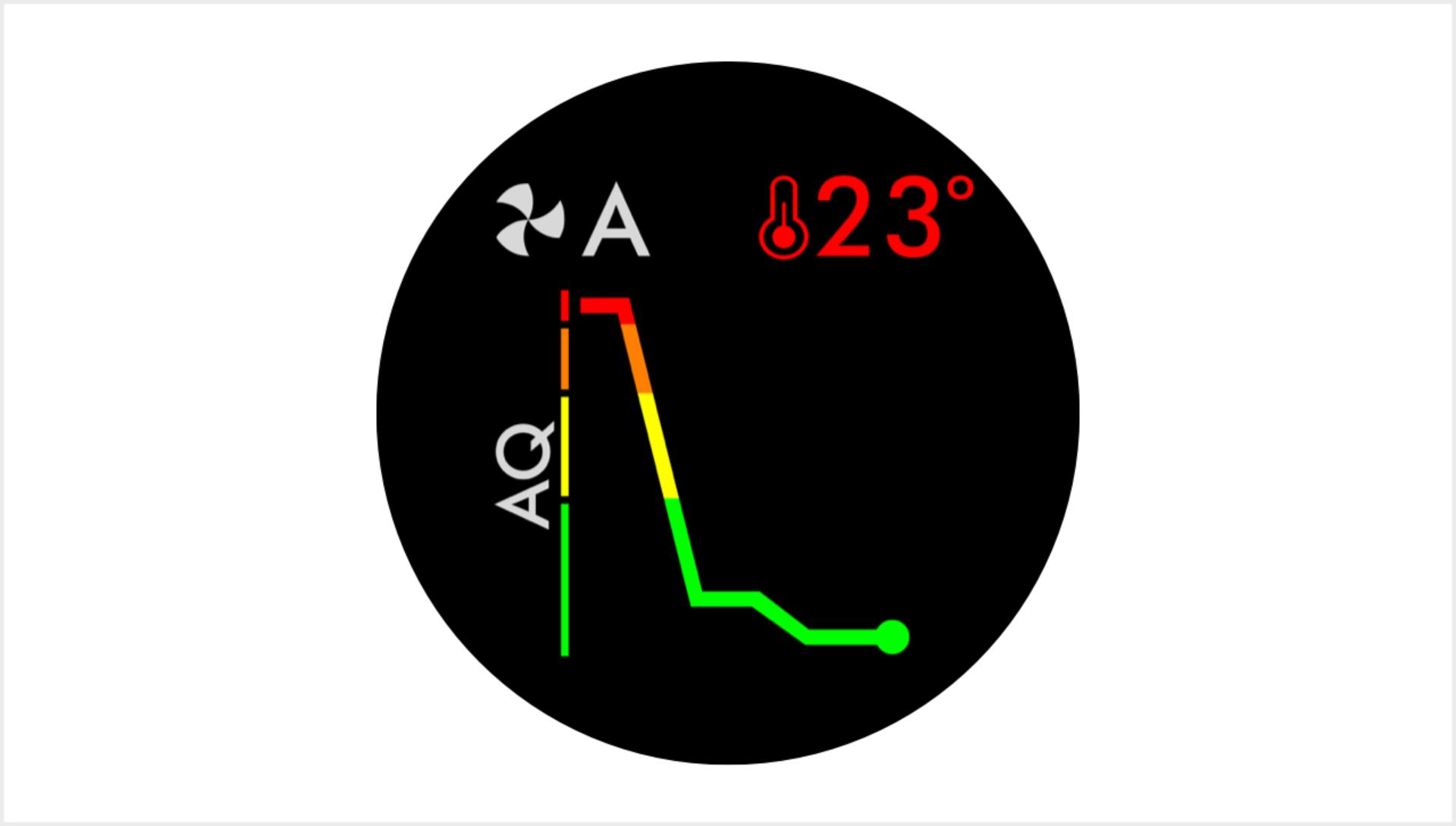
Indoor Air Quality Index (AQI)
Shows your air quality over the last 12 seconds, or over the last 24 hours. -
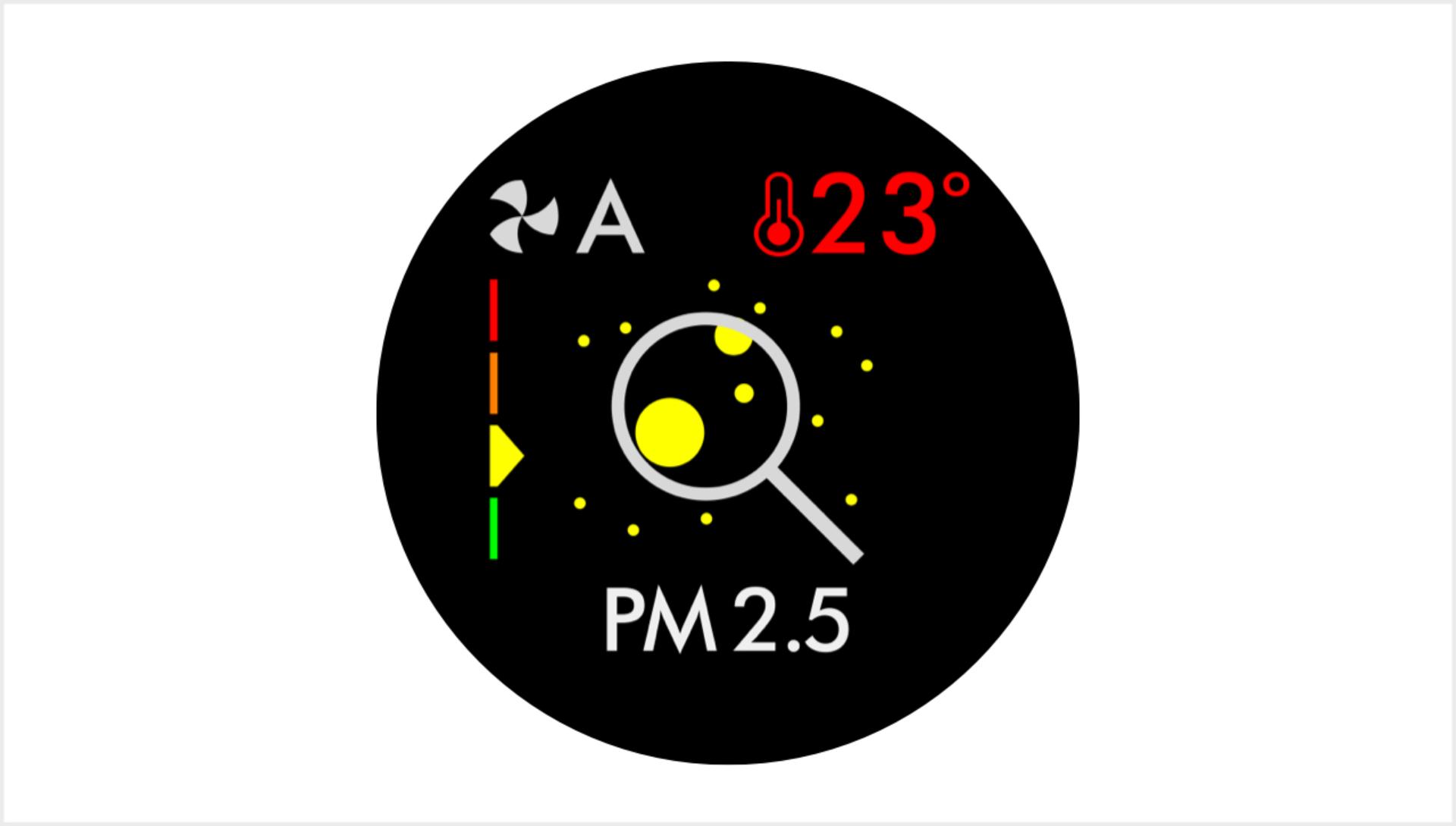
Particulate matter PM2.5
Shows microscopic particles smaller than 2.5 microns, including smoke, bacteria and allergens. -
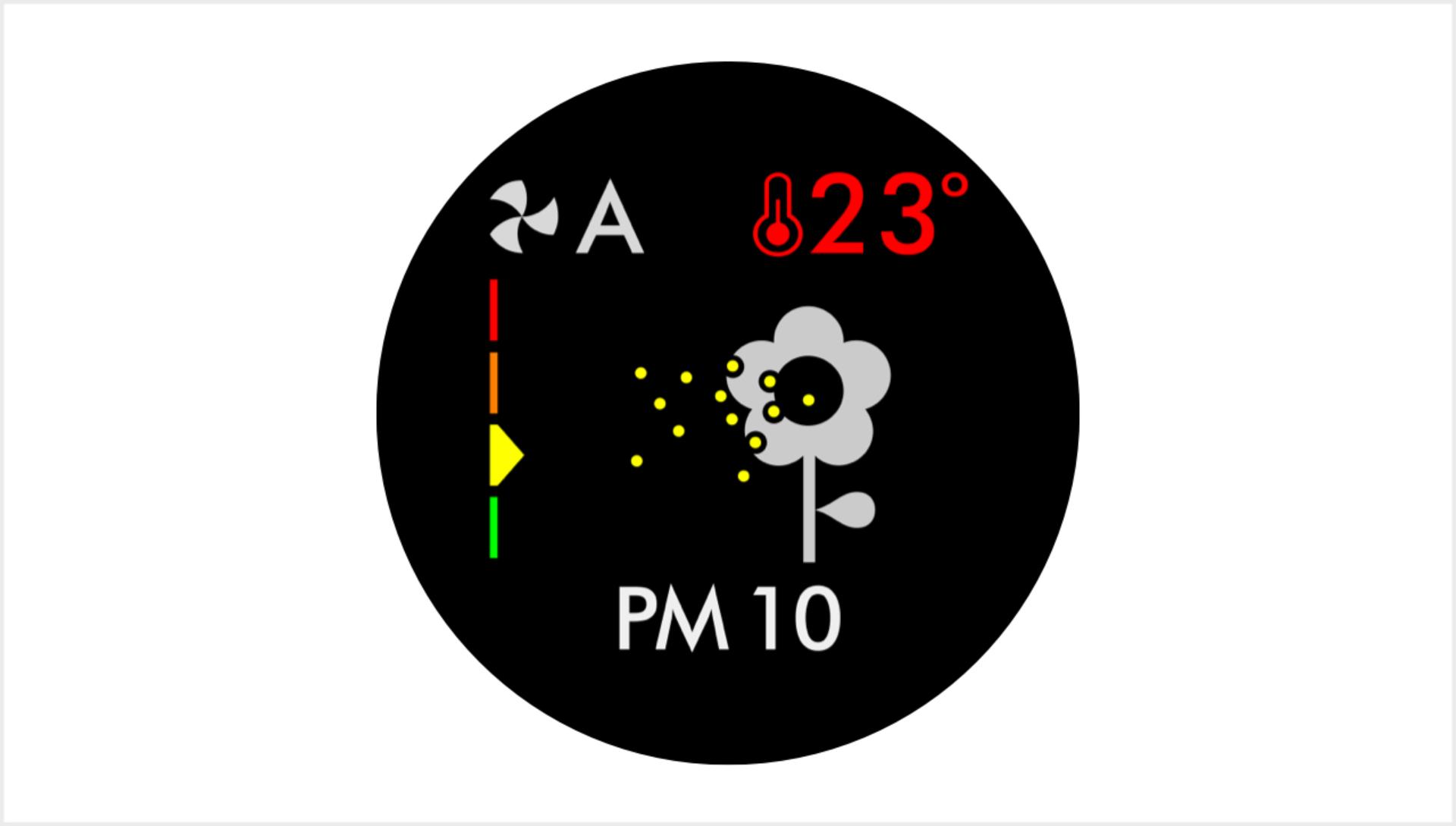
Particulate matter PM10
Shows particles smaller than 10 microns, including pollen, dust and pet dander. -
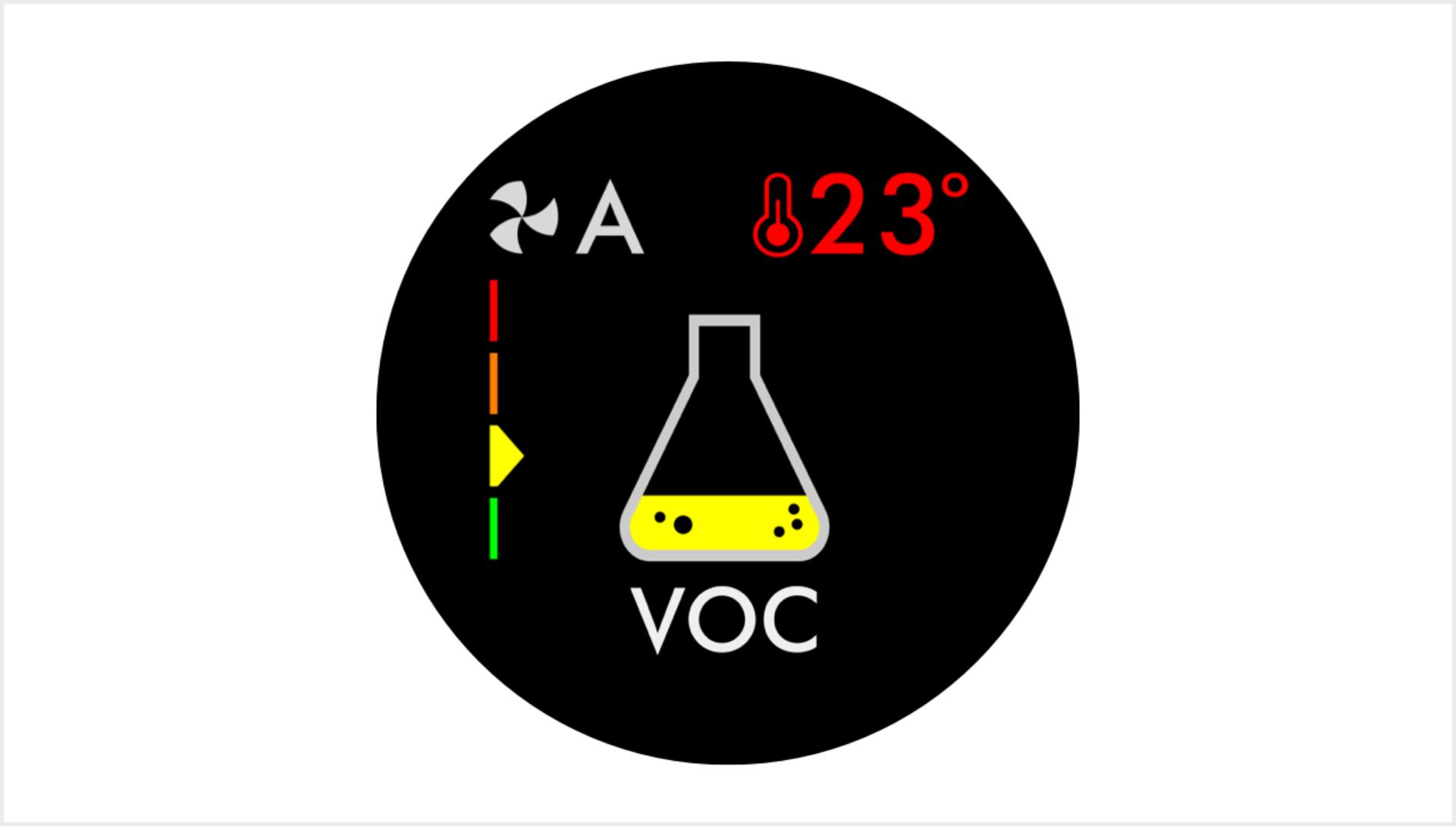
Volatile Organic Compounds (VOCs)
Shows gases released from a wide range of sources, such as aerosol sprays and air fresheners. They include benzene, household fumes and odours. -
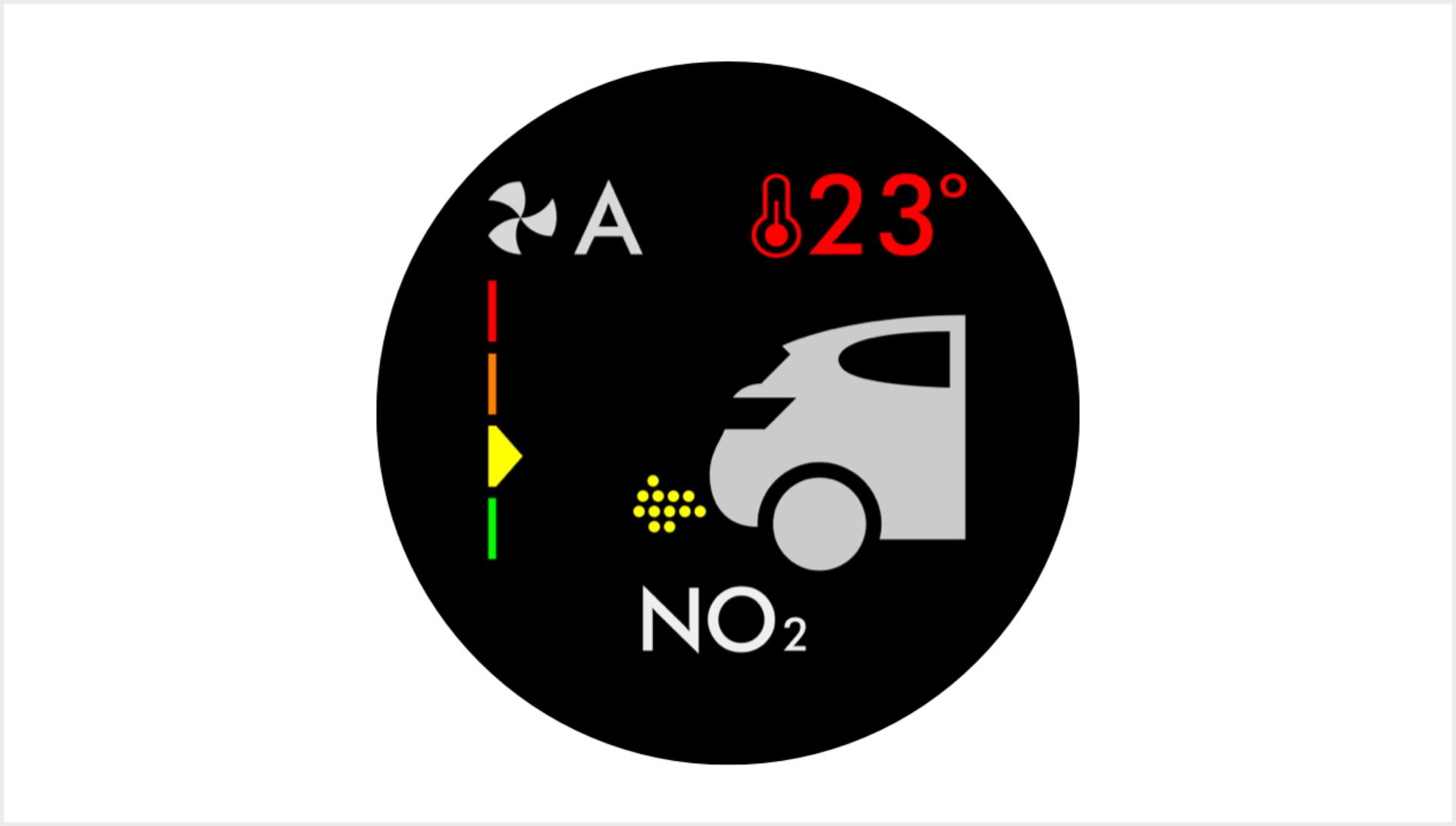
Nitrogen Dioxide (NO2)
Shows oxidising gases such as NO2, released by combustion. Includes cigarette smoke, car emissions, candles and gas stoves. -
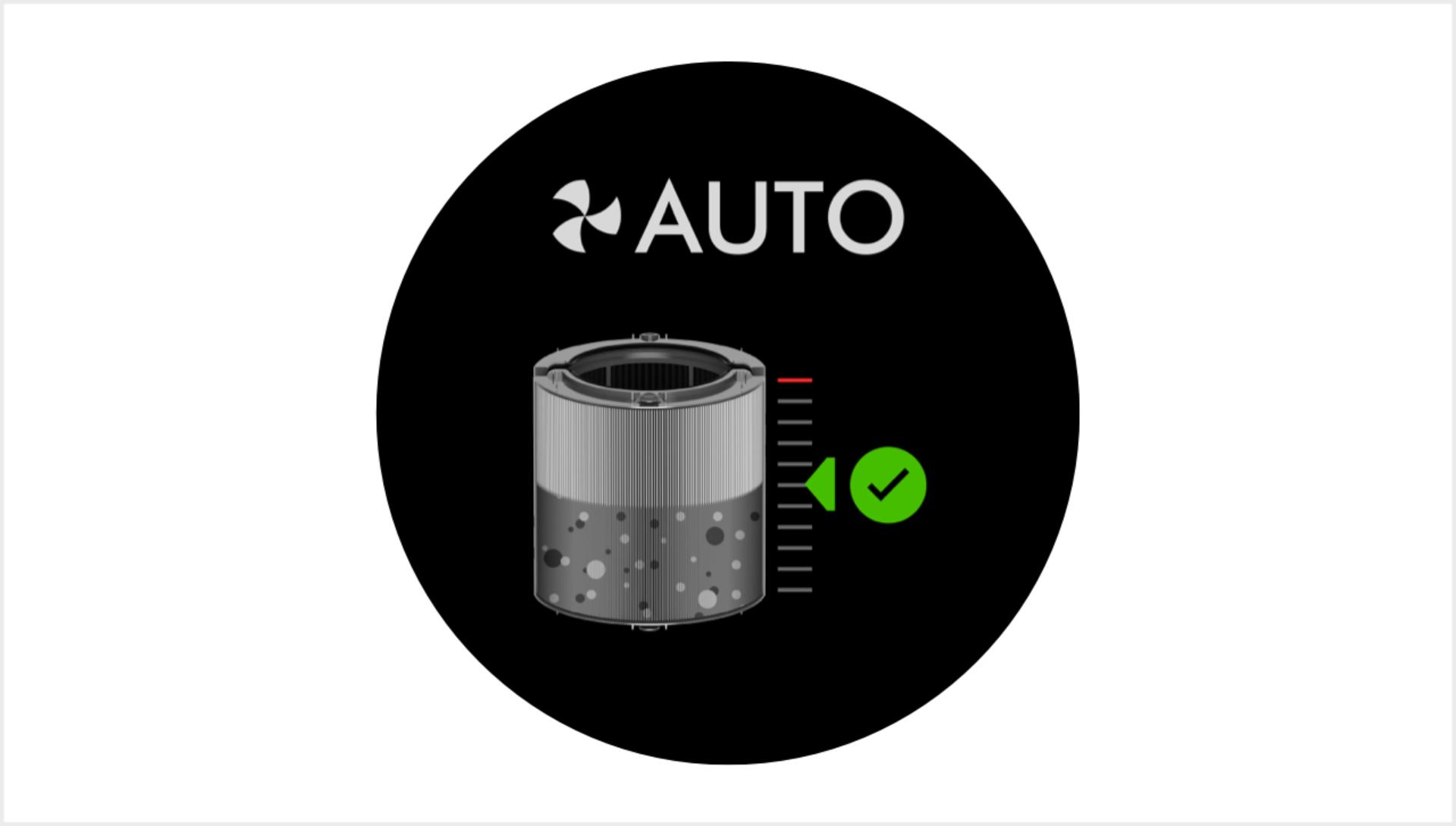
Filter life
Shows how much filter life remains on the HEPA+Carbon filter. So you know when to replace it.
Understanding pollutant levels
When a pollutant reduces your air quality, its icon appears on screen. In this case, PM10. The coloured bar on the left indicates how much of the pollutant is present, and will continually update as the machine purifies your air.
-

Fair
When the yellow section of the coloured bar is highlighted, your purifier is detecting a moderate level of the type of pollutant.
-

Good
When the green section of the coloured bar is highlighted, your purifier is detecting a very low level of the type of pollutant.
-
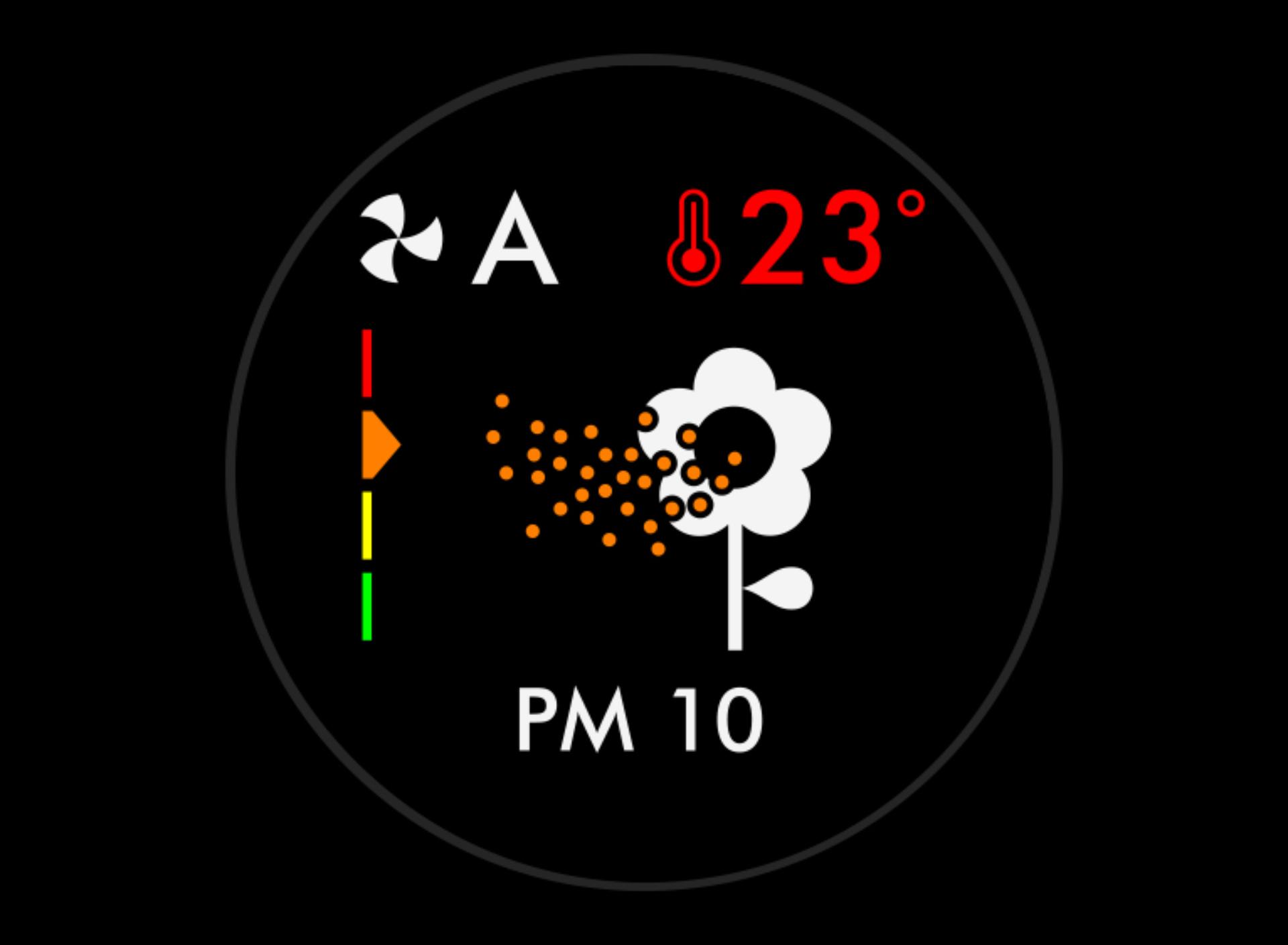
Poor
When the orange section of the coloured bar is highlighted, your purifier is detecting a high level of the type of pollutant.
-
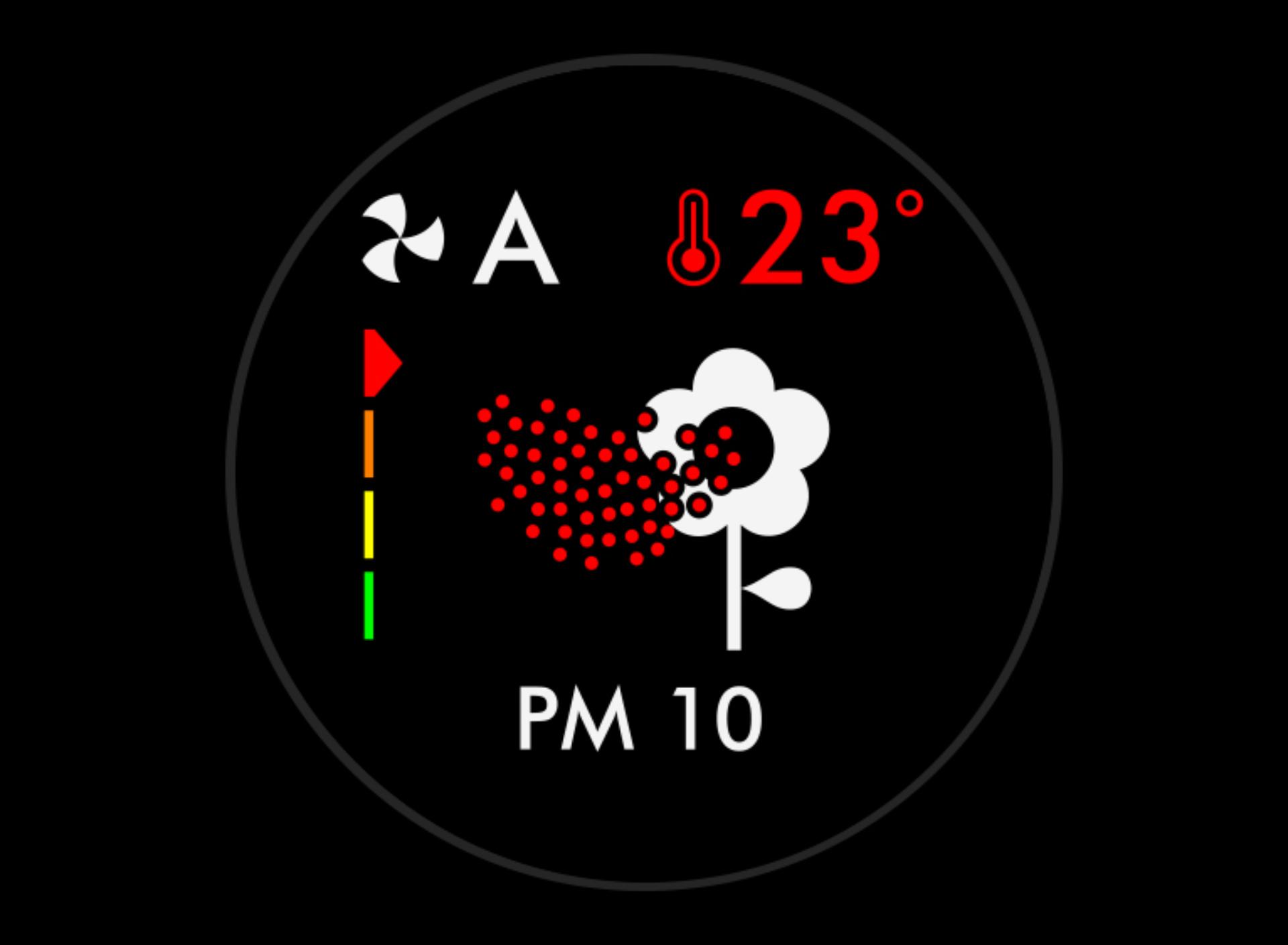
Very poor
When the red section of the coloured bar is highlighted, your purifier is detecting a very high level of the type of pollutant.
Using the remote control
-
Activate Auto mode
Select Auto mode and your on-board sensors will intelligently adjust settings according to your air quality. -
Oscillation and airflow
Watch our video guide on how to customise the angle, speed and direction of airflow.
-
Diffused mode
Diffused air is diverted through the back of the machine. To purify, without cooling you. -
Sleep timer and Night mode
Set the Sleep timer to turn your purifier off, or use Night mode for the quietest settings and a dimmed screen.
Using the Dyson Link app1
-
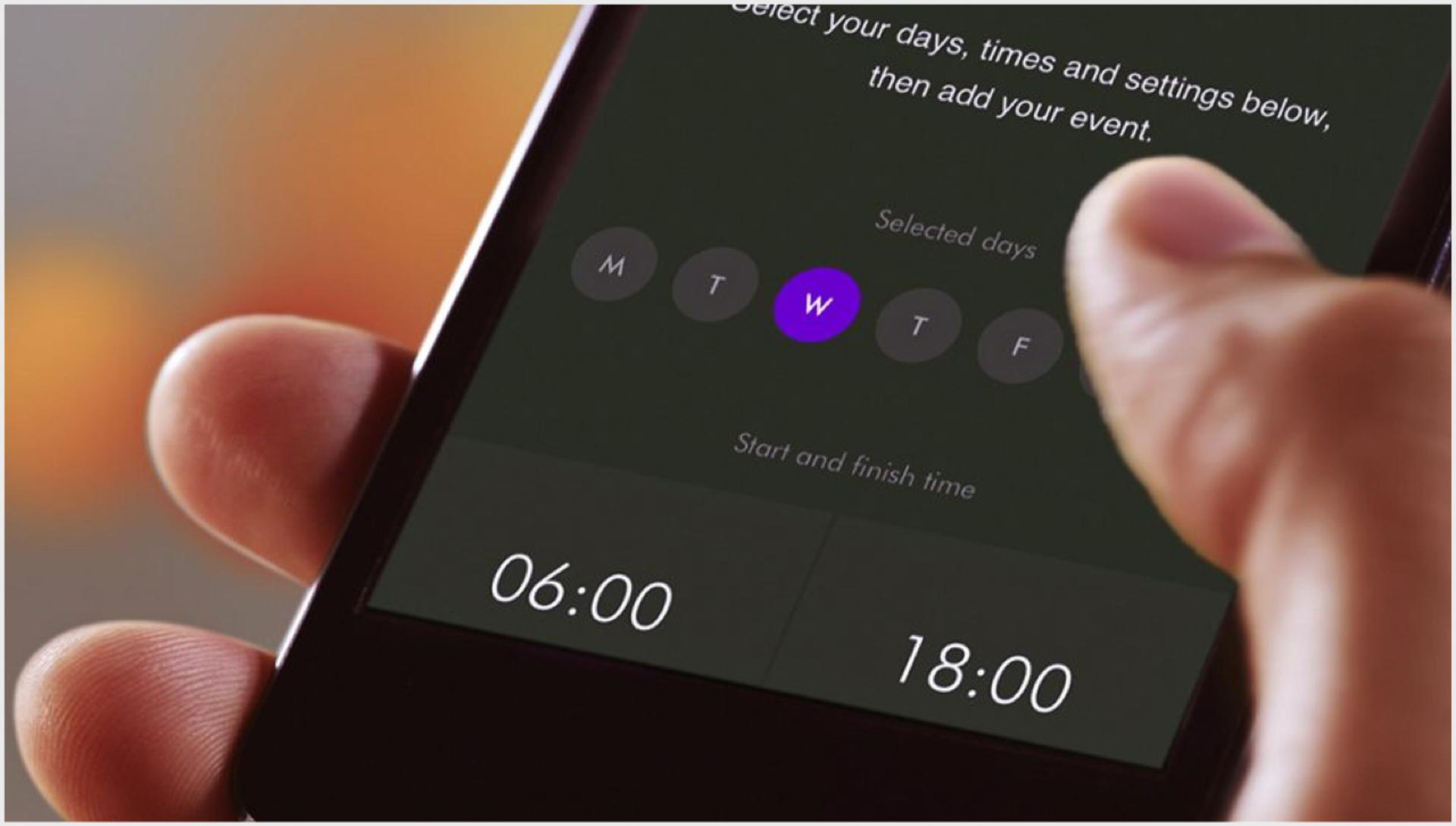
Set and forget
View real-time or historic air quality data wherever you are, or set and forget with advance 7-day scheduling. -
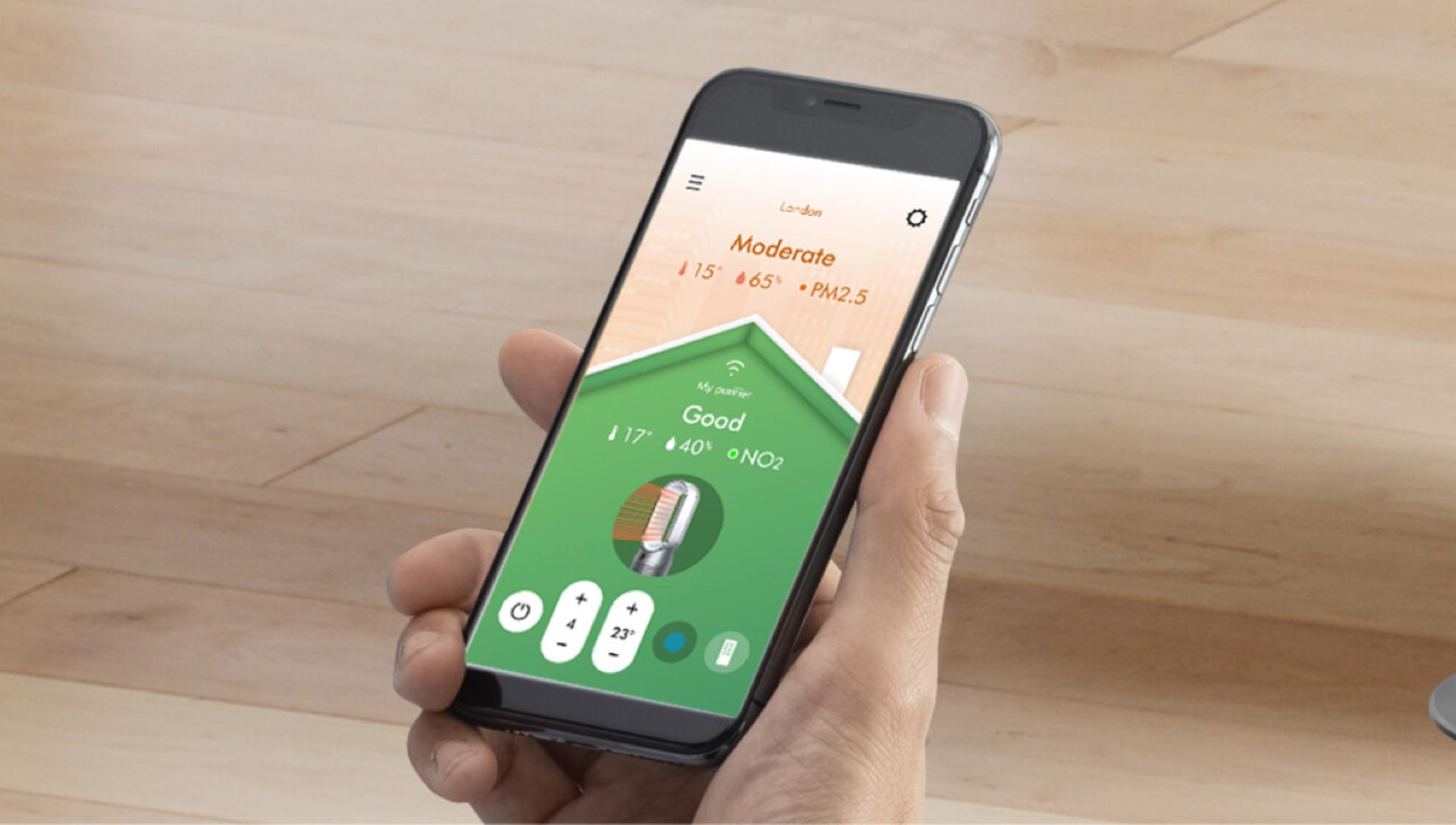
Instant control
Your primary controls are now instantly accessed on the home screen, including power, fan speed and temperature. -
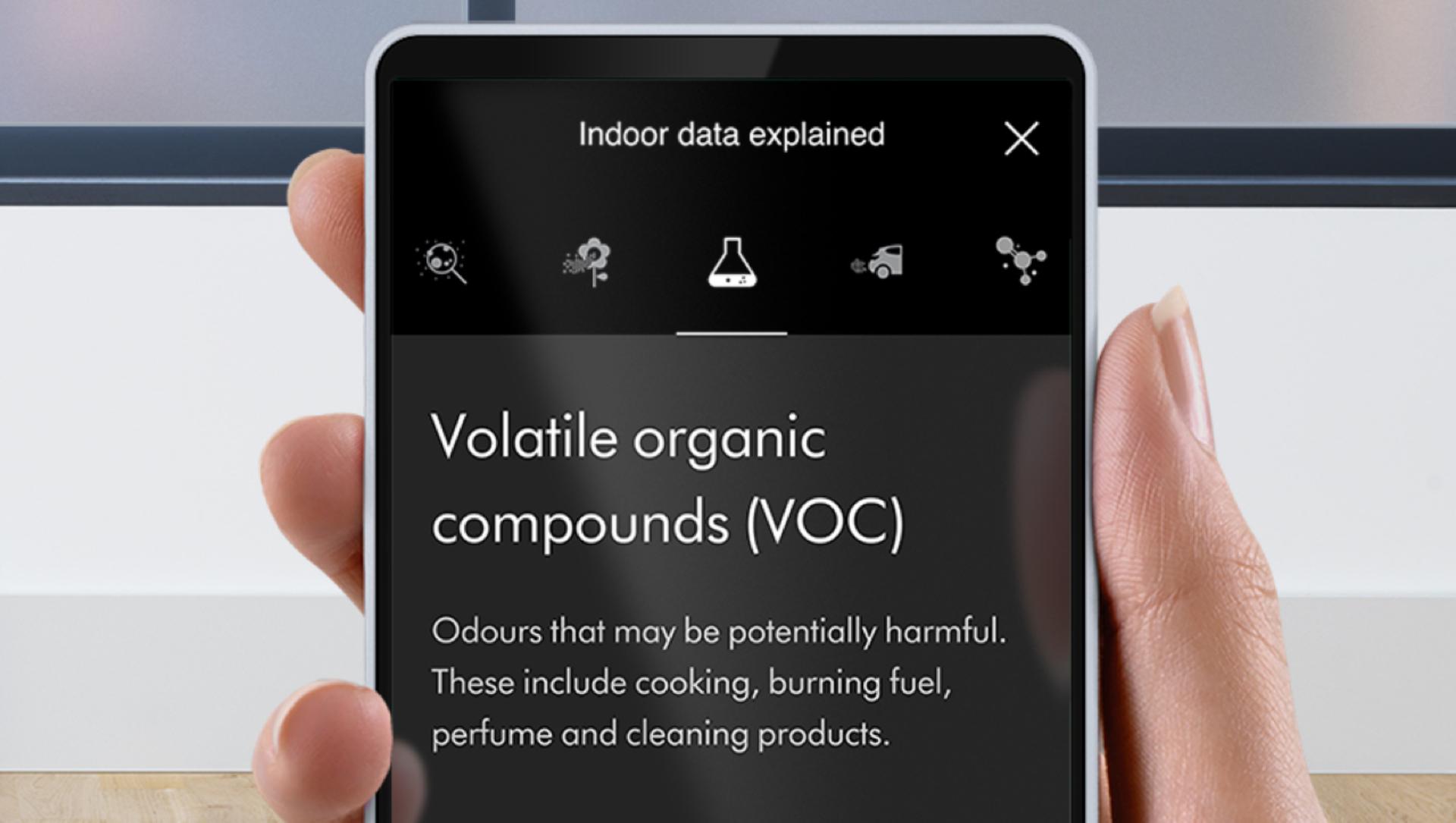
Help is at hand
Not sure what NO2 or VOCs are? Find instant answers to air quality questions in our app's help section.
Works with smart voice control
Control your Dyson purifier with your voice.2
-

Amazon Alexa
Ask Alexa to enable the Dyson skill, to control your Dyson purifier. And set a routine that automates how your machine works with other devices in your home. -

Google Home
Just say “Hey Google” and you can use Google Assistant to control all your connected purifiers. Or set a routine to automate how your machine works with other devices in your home. -

Siri Shortcuts
Connect your Dyson machines to Siri Shortcuts and you’ll be able to control them with your voice, on your Apple device.
Some things you can say:
When you've connected your Dyson purifier to your
voice assistant, you could try saying:
"Alexa, turn on my Dyson machine"
"Hey Google, turn up the temperature"
"Hey Siri, enable Auto mode"
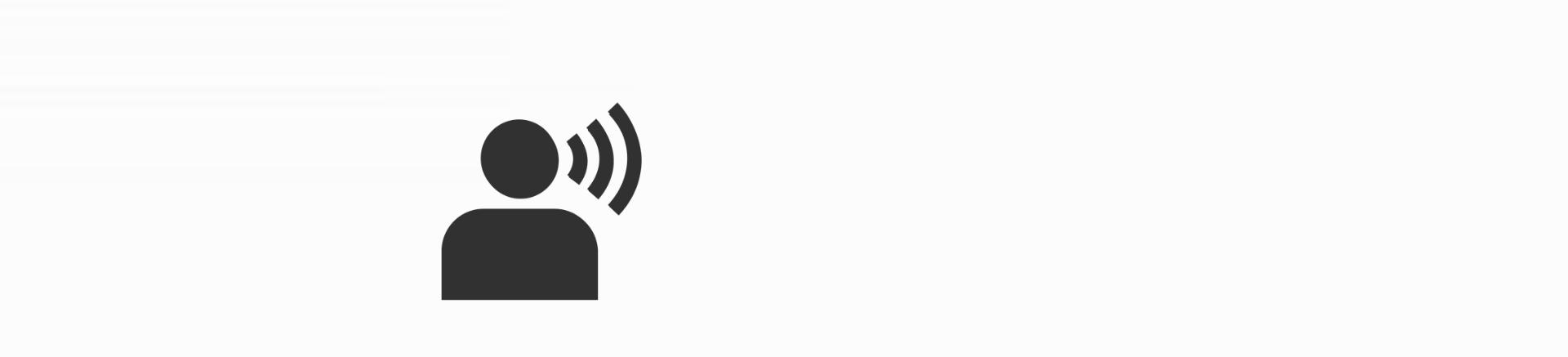
Maintaining your purifier
To ensure optimum air purification performance, we recommend replacing your HEPA+Carbon filter every 12 months.3
Frequently asked questions
The combination filter needs to be changed after 12 months, based on 12 hours use a day.
Yes. Your Dyson purifier filter is guaranteed against original defects in materials and workmanship for a period of 12 months from the date of purchase. Filter units that must be replaced because the filter life has expired are not covered by the warranty.
If you're concerned by the brightness of your purifying fan heater's LCD display, consider enabling Night-time mode using your remote control or the Dyson Link app. During operation, a small moon icon indicates that your purifier is on, but the main display turns off after 10 seconds to help avoid sleep disturbance.
If auto mode is enabled, AUTO will be illuminated on your purifying fan's LCD display. When your machine is purifying the air, AUTO will be in white. When the air in the room is purified, it will turn green and your purifying fan will remain idle until pollutant levels rise.
Your purifying fan's auto mode is designed to manage the air quality in your home without you having to operate the machine – so it's only on when it needs to be. If you or someone in your home suffer from allergies or respiratory illnesses, we particularly recommend using your machine's auto mode.
Your purifier is engineered to purify single rooms, so you should use it where you spend the majority of your time at home. When placing the machine, make sure there is at least a few metres of clearance on all sides so that the air can circulate effectively.
Your Dyson Purifier Hot+Cool™ works most efficiently in a sealed environment – opening the windows can allow more pollutants to enter the air in your home, which means your machine will take longer to work.
Increasing airflow will create a cooling effect using purified air, so you may find it beneficial to change your purifier fan's speed settings as the temperature changes. For personal cooling in summer, use settings 4-10. In colder periods, enable diffused mode. It projects air through the back of the machine, to avoid unwanted cooling.
1 Requires device to run app, Wi-Fi or mobile data, Bluetooth 4.0 support, and iOS version 10 or Android version 5 (or above). Standard data and messaging rates may apply.
2 Refer to the Dyson Link app for compatible voice services.
3 Based on 12 hours use a day.
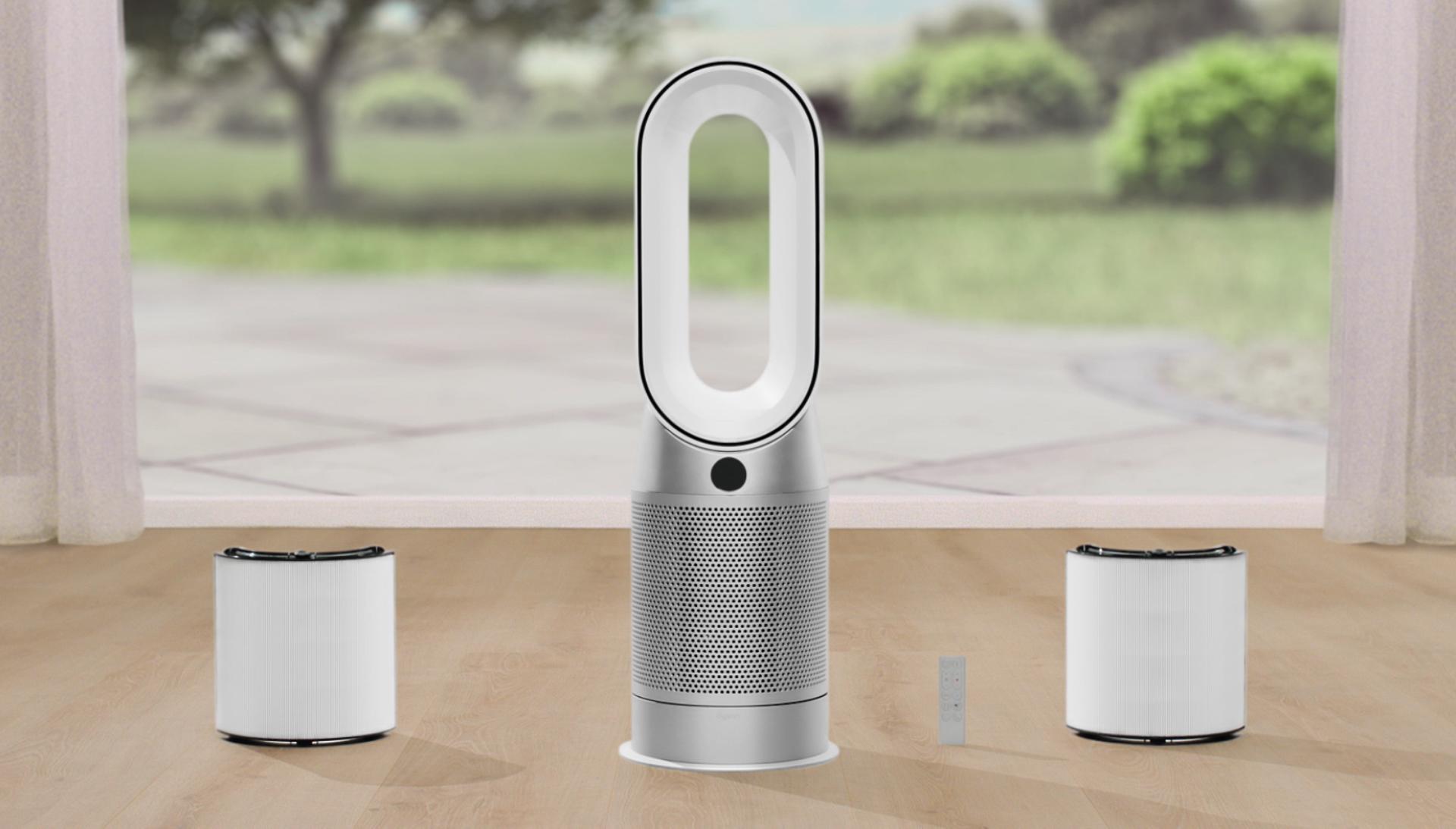


 manual
manual